Dell UltraSharp Webcam review | Laptop Mag
Meet the new king of the external webcams. The Dell UltraSharp Webcam has arrived and it’s got a bag full of tricks. First off, it’s a 4K camera that serves up fine detail and gorgeous colors. And thanks to its advanced signal processing and 4K Sony STARVIS CMOS sensor, you get great photos in just about any lighting situation. And if that’s not enough, there’s the HDR, security features and AI Auto-Framing. Plus, it looks good and is easy to mount just about anywhere.
However, there are a couple of drawbacks. First, it’s $200. It’s a pricey proposition considering one of our all-time favorite webcams is available for $70. Second, the UltraSharp, for all its bells and whistles, lacks a microphone, which might not matter to some people but it’s something that you’d expect at the price point. Still, the Dell UltraSharp Webcam is one of the best external webcams I’ve used and is worth every penny.
Dell UltraSharp Webcam pricing and availability
The Dell UltraSharp is currently available for $199 — a price that is decidedly budget unfriendly. Our current favorite webcam, the Logitech HD Webcam C920, while older, is available for $67.99. The pricing is, however, on a par with other premium cameras on the market including the Razer Kiyo Pro ($199.77) and the Logitech Brio 4K Webcam ($171.30).
Dell UltraSharp Webcam design
With it’s sleek, cylindrical body, the Dell UltraSharp is perfectly unassuming. It’s for the best because it’s what’s in front of the shooter that really matters. But the matte-black, anodized aluminum housing looks and feels good to the touch. Out of the box, the UltraSharp Webcam just looks like a small metal tube.
Dell included two distinct mounts for when the time comes to start video conferencing and streaming. There’s one to attach it to a tripod and the other lets you place the cam along the back of the laptop. But instead of relying on complicated screws, Dell employs a series of powerful magnets that secure the mounts to the camera. It takes a pretty healthy yank to dislodge the mounts. And there’s more fun with magnets by way of the camera cover, which fits neatly on the top of the cam or along the back when the webcam is in use.
The shooter measures 1.7 × 3.5 inches x 3.5 inches, which is smaller than the Logitech Brio 4K Pro (4 x 1.1 x 1.1 inches), Razer Kiyo Pro (8.5 x 7 x 4.5 inches) and the Logitech HD Webcam C920 (1.1 x 3.7 x 1 inches).
The webcam also ships with a 6.7-foot USB Type-A-to-USB Type-C cable.
Dell UltraSharp Webcam security
The Dell UltraSharp Webcam comes with a few security and privacy features to ensure faster logins and prevent against Peeping Toms. The webcam has an integrated proximity sensor that detects when you’re in the vicinity of the shooter and wakes the computer from sleep with Dell ExpressSign-in. The UltraSharp is also Windows Hello-compatible so you can use facial recognition to login. And when you want to make sure you’re not being spied on, the magnetic webcam cover snaps right into place.
Dell UltraSharp Webcam setup
Setting up the Dell UltraSharp Webcam is as easy as smiling for the camera. The magnetic mount is uber-slim. So much so that it fits nicely on my Dell XPS 13 with its barely-there InfinityEdge with no overlap onto the screen. Once you have the webcam in position, just plug it in and your PC will initialize the peripheral. If you’re using a Dell or Alienware, Dell Peripheral Manager will launch.
The software walks you through a relatively quick setup process starting with selecting one of the four presets (Default, Smooth, Vibrant and Warm) for how you want to appear on camera. I went with Warm as it worked the best with my skin tone. However, Vivid was my next choice as it did a good of job picking up the blue, purple and pink in my locs. Next, I was given the option to enable smart features, including AI Auto Framing and High Dynamic Range (HDR). All in all, it took less than three minutes to set up.
Dell UltraSharp Webcam features
You don’t get to make the claim “world’s most intelligent 4K webcam” unless you have some pretty snazzy features under the hood. The UltraSharp Webcam has advanced image signalling processing which converts an image into a digital format utilizing a few features such as automatic white balance, noise reduction, autofocus and auto balance. The camera also features Digital Overlap HDR which ensures that the camera delivers an optimal shot regardless of how extreme the lighting conditions are.
Have you ever snapped what you thought was a great-looking picture with a webcam, only for it to come out incredibly grainy? For those instances, Dell has the Temporal Noise Reduction (3DNR) and Spatial Noise Reduction (2DNR) technology to ensure sharp images with little or no visual noise. And thanks to AI Auto Framing, the camera automatically works to ensure that you’re in the center of the shot at all times.
Dell UltraSharp Webcam picture quality
The UltraSharp is everything Dell said it would be. No matter if I was sitting in my recliner in natural lighting or downstairs in my game space with its darkened lighting, I looked pretty damned good. The 4K Sony STARVIS CMOS sensor is large, allowing it to capture more light than your average webcam. More light translates to better clarity and more vivid shots.
I started testing in my living room, lounging in my recliner. With the shooter set to Vivid at 4K at 30 fps, I was impressed at how well the UltraSharp captured my warm mahogany skin as well as my multicolored locs in their purple, blue and pink glory. The webcam caught fine details like the scratches, cracks and pockmarks in my exposed brick wall. And try as I may to dodge the camera, the autofocus adjusted about two seconds later to pan to my new position.
Next, I dimmed the lights and took more test shots and videos. Although most of the color in my hair was muted, the camera utilized what light there was to illuminate the wall behind me as well as my skin and electric blue dress. Details took a hit as my locs looked like long, fuzzy blobs. However, the more prominent cracks in the exposed brick were still visible.
For the last test, I shut off all the lights at midnight and sat in the darkness. This is where the UltraSharp resembled most of the integrated webcams I’ve come across during my career. There was plenty of visual noise throughout the test shots. My individual locs looked more like an amorphous black blob framing my face –– even the red brick looked black. But the camera managed to capture the bright blue hue of my dress.
That’s not to say there weren’t a few hiccups, some of which were beyond the webcam’s control. For instance, I jumped onto the Laptop Mag morning meeting and encountered an issue with the screen momentarily going black when using the UltraSharp on Google Meet calls. Apparently, Windows only allows USB-powered webcams to play nice with one streaming application at a time. That meant I needed to close out of Dell Peripheral Manager before I did any video chats or streaming.
Dell UltraSharp Webcam microphone
This section is going to be pretty short because the Dell UltraSharp Webcam doesn’t have a microphone. Dell focused all its technical know-how on making the UltraSharp an excellent camera. That means if you want a microphone during your video call or streaming session, you’re either depending on the internal one on your laptop or investing in a USB microphone. It’s a bit of a letdown when you’re paying so much. It’s up to you to decide whether all those snazzy camera tricks are worth ditching the mic.
Dell UltraSharp Webcam software
With a camera this swanky, you know you’re going to get great software and Dell Peripheral Manager does not disappoint. Aside from the quick, easy setup, the utility provides a host of features including AI Auto Focus, HDR, Zoom and Autofocus. In addition, you also have the ability to tweak the Auto White Balance, Brightness, Sharpness and Contrast as well as set the Field of View, setup Windows Hello, prioritize exposure or frame rate. You also have the ability to set where any screen captures will be saved.
Despite all the sliders and buttons, Dell made the Peripheral Manager a straightforward thing. Everything is on one page, easily accessible with no extra hoops to jump through. While they might not understand all the controls, I’d feel comfortable letting my mom and nana take a stab at this. Will I still have to do tech support? Probably, but definitely less than usual.
Bottom line
Here at Laptop Mag, one of our persistent gripes about our namesake device is the webcam. Nine times out of ten it’s grainy, with OK color accuracy, and poor white balance and exposure. This is why we regularly recommend you visit our best external webcams page (and you absolutely should take a look). And if you’re looking for the absolute best shooter out there, it’s hands down the Dell UltraSharp Webcam.
Packaged in a sleek chassis, the webcam is easy to mount and has a host of features that make it worth its $200 price tag. First, you’ve got the 4K Sony STARVIS CMOS sensor paired with 4K resolution that will pick up even the finest details. That sensor can also capture even the weakest light source to give great low-light shots. Plus, you’ve got HDR for amazing color. Moreover, Dell Express Sign-in and Windows Hello compatibility ensure your computer stays secure while Dell Peripheral Manager offers a fair amount of customization options.
However, $200 is a lot to ask for a webcam, especially one without a microphone. If you want a great webcam and to pay less than $100, check out the Logitech HD Webcam C920. But if you want unparalleled picture quality, the Dell UltraSharp Webcam.
from WordPress https://ift.tt/3ewlAJt



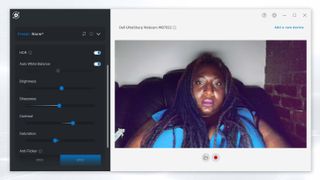





Comenta