iOS 15.1: How to add your COVID-19 vaccination card to Apple Wallet
“How to add COVID-19 vaccination card to Apple Wallet” is a question that’s been circulating among iPhone users after the Cupertino-based tech giant rolled out the iOS 15.1. The new, hotly anticipated update comes with a slew of exciting new features, including SharePlay and ProRes video recording for iPhone 13 Pro and iPhone 13 Pro Max users.
But perhaps the most useful iOS 15.1 perk is the ability to add one’s COVID-19 vaccination card to Apple Wallet. If you have no idea how to do it, don’t worry. We have easy-to-follow, step-by-step instructions on how to add this crucial document to your Apple device.
iOS 15.1: How to add COVID-19 vaccine card to Apple Wallet
To add your COVID-19 vaccine card to Apple Wallet, you must have the QR code associated with it. For example, my COVID-19 vaccine provider is CVS, and I was able to find my QR code online by visiting this link. Now that you’ve got your QR code ready to go, let’s get started with the tutorial.
1. Pull up the Camera app and frame the viewfinder so that the QR code is centered.
2. Your iPhone will recognize the QR code and a small yellow banner titled “Health” should appear. Tap on it.
3. The Health app will launch and a window saying, “You can secure store your vaccination record in the Health app and quickly asset it from Wallet.” Tap on Add to Wallet & Wealth.
4. A verification page will appear saying, “Vaccination Added.” Now your COVID-19 card is stored in your Health app and you can view it in Apple Wallet.
To view your COVID-19 vaccine card on Apple Wallet, tap on the app, scroll down and tap on the red “Vaccination Card” banner.
Tap on it and your COVID-19 records will appear.
To view your COVID-19 vaccine card on the Health app, tap on “Show records” under Immunizations.
from WordPress https://ift.tt/2XQ5l52

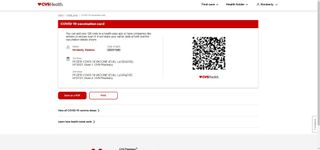
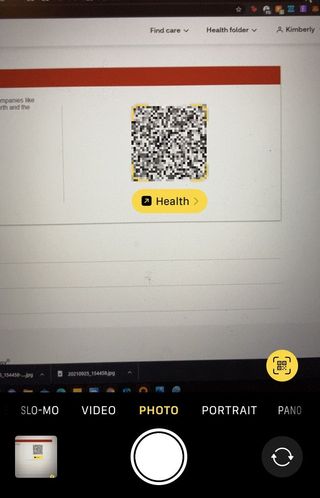
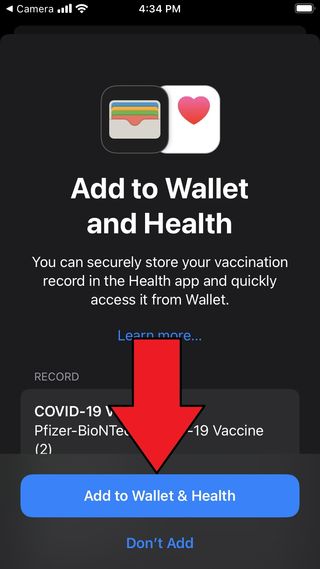
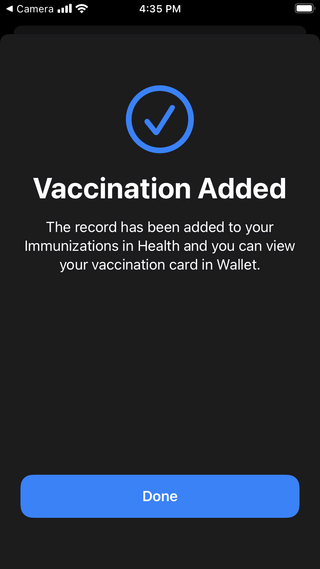
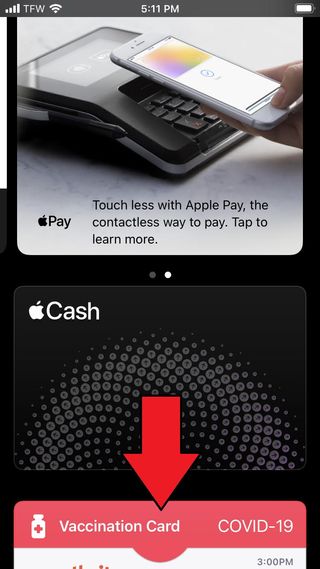

Comenta